Setup
Configure your Streamer.bot instance to communicate with Stream Deck
v0.1.21 or later is requiredFollow the steps below to allow your Streamer.bot instance to communicate with the Stream Deck Software.
Enable Stream Deck Server
You must first enable the Stream Deck integration in Streamer.bot.
Integrations > Elgato > Stream DeckThe host address for the Stream Deck server
- Default
127.0.0.1
0.0.0.0The port used for the Stream Deck server
- Default
8059
Automatically start the Stream Deck server when Streamer.bot starts up
Click Start Server to ensure the integration is enabled and running.
Configure an Instance
If you've installed the Stream Deck plugin, you should now see the Streamer.bot category on the right-hand side of your Stream Deck Software.
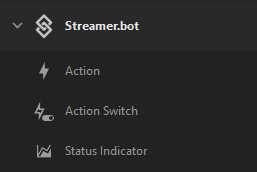
The first time you use the plugin, you will have no Streamer.bot instances configured.
To configure your first instance, follow the instructions below:
- Drag a Streamer.bot key to your desired slot in the Stream Deck Software
- Click the instance drop down to view your available instances
- Click
Configure Instancesto add a new instance - Enter the
hostandportof yourStream Deckserver integration in Streamer.bot - Click
Save!
Migration Notes
Important information for users migrating from the old Stream Deck plugin
This plugin has a new identifier, bot.streamer.streamdeck, allowing it to function side-by-side with the previous plugin, nate1280.streamerbot.
Action buttons available under Streamer.bot, one for each version of the plugin.Uninstall
When you are ready to uninstall the old plugin, you can follow the steps below:
- In the Stream Deck Software, right-click the old
Actionbutton and selectUninstall.- Alternatively, you can navigate to
%APPDATA%/Elgato/StreamDeckand delete thenate1280.streamerbot.streamDeckPluginfolder.
- Alternatively, you can navigate to
- Restart the Stream Deck Software